I. Rooting
First, you need download Root.zip contained all needed files
Instructions
This method is done on Windows.Step 1. Downloading Files and Installing Drivers
- Download the root.zip I have linked.
- Extract the zip file by right clicking and selecting "Extract All," or by using an extracting program of your choice.
- Open the folder and double click the driver file labeled "GT-p7510_USB_Driver_v1_3_2360_0-Escape.exe"
- Install the driver. Its pretty much just Next, Next, Install, and Exit when its done.
- Turn on USB Debugging by going to Settings>Applications>Development and checking USB debugging. Click Okay to confirm
- Power off the device by holding the power button and selecting Power off
- Put the device into Downloading mode
- Hold the Vol Down button (the left Volume button) and then hold the Power button as well.
- Keep holding until you see two icons. First you'll see the Samsung Galaxy Tab 10.1 logo and then the icons will show up. Let go.
- Press the Vol Up button (the right Volume button) to select Downloading mode.
- Connect the device to your computer with the USB cable.
Step 3. Flashing a Custom Recovery
- Go into the same root folder as before.
- Double click the root application named "Odin3_v1.85.exe"
- Select PDA
- Double click the clockworkmod recovery file labeled "recovery-cwm_4.0.0.4-sam-tab-10.1.tar.md5" to select it.
- Click Start
- Once it is complete, you can close the program
- Disconnect your USB cable
- On your device, turn off USB Debugging by going to Settings>Applications>Development and unchecking USB debugging
- Plug your USB cable back in
- On your computer, go to the same root folder as before and transfer the zip file labeled "Samsung_Galaxy_Tab_10.1_root.zip" to your device. Don't put it inside any folder.
- Confirm that it was transferred by clicking inside the device folder
- Power off the device by holding the power button and selecting Power off
- Put the device into Recovery mode
- Hold the Vol Down button (the left Volume button) and then hold the Power button as well.
- Keep holding until you see two icons. First you'll see the Samsung Galaxy Tab 10.1 logo and then the icons will show up. Let go.
- Press the Vol Down button (the left Volume button) to highlight the left icon.
- Press the Vol Up button (the right Volume button) to select Recovery mode.
- You should see that you are in ClockworkMod Recovery. If not, start over
- Use the volume buttons to highlight "Install zip from SD card" and hit the Power button to select it.
- Use the volume buttons to highlight "Choose zip from SD card" and hit the Power button to select it.
- Use the volume buttons to highlight "Samsung_Galaxy_Tab_10.1_root.zip" and hit the Power button to select it.
- Use the volume buttons to highlight "Yes - Install..." and hit the Power button to select it.
- When it finishes, the last line should say "Install from sdcard complete."
- Use the volume buttons to highlight "*****Go Back*****" and hit the Power button to select it.
- Hit the Power button to select "reboot system now"
- Your device will reboot
Open up ROM Manager app then press on “Backup Current ROM”. You can enter the name of the backup here, I’ve added “31 rooted” after the date to mark that I am backing up my stable Android Honeycomb 3.1 ROM.
The rest should be automatic, ROM Manager app will automatically reboot into recovery, backup your current ROM, then reboot Tab 10.1. I know, it’s so easy, it’s like stealing.
You can double-check that your ROM has been backed up by opening up ROM Manager again and hitting “Manage and Restore Backups”. You can also restore your ROM there.
Also, this doesn’t save anything on your internal storage but does save all your settings and apps.
III. Unroot
Use ROM Manager to install the OTA ROM, this should get you rebooted back to stock.
Now, you also need to install back the stock Recovery so download this zip file and unzip:
Download tabunroot.zip
Put your Galaxy Tab 10.1 in ODIN download mode by holding down both Power Button and Volume Down button and let go when your Tab 10.1 reboots, shows Samsung logo, then 2 menus.
Hit Volume Up button and your Tab 10.1 should be in ODIN download mode.
Open up Odin3v1.85.exe program.
Choose PDA and choose the file “stockretail.tar.md5? and hit “Start”.
Reboot your Tab 10.1 by holding down the Power button, now your Galaxy Tab 10.1 is unrooted back to stock.
IV. Up Rom
Dowload Cook Rom: Choose the Rom that you love. Some source Cook Rom for GT 10.1 here:
http://galaxytabhacks.com/category/galaxy-tab-10-1-roms/
http://forum.xda-developers.com/forumdisplay.php?f=1053
Copy Rom file to root directory of GT 10.1
Press and hold the Power button, then select "Shut down"
Hold the Vol Down button (the left Volume button) and then hold the Power button as well.
Keep holding until you see two icons.
Select "ClockworkMod Recovery" (icon Recycle Bin, using Vol Down to move and Vol Up to select)
Then, select “Wipe/Factory Reset” (using Vol Down and Vol Up button to move and Power button to select)
Select "Yes"
Select "Install zip from sd card"
Select the file Room (.zip) from the root directory.
Select "Yes"
loading...

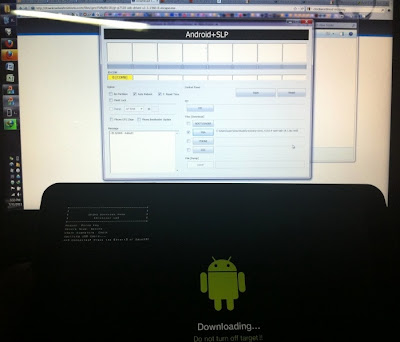






I really love samsung galaxy tab 8.9. Increase PC Performance
ReplyDeleteI can't seem to unroot my tablet to stock.
ReplyDeleteWhen the Odin has run (sorry if I've used incorrect terminology... I'm not new to hacking/modding/jailbreaking but not really tried android much except when I rooted my tablet in Feb '11) I get these messages:
Added!!
Enter CS for MD5..
Check MD5.. Do not unplug the cable..
Please wait..
stockretail.tar.md5 is valid.
Checking MD5 finished Sucessfully..
Leave CS..
Odin v.3 engine (ID:17)..
File analysis..
SetupConnection..
Initialzation..
Get PIT for mapping..
Firmware update start..
recovery.img
NAND Write Start!!
RQT_CLOSE !!
RES OK !!
Completed..
All threads completed. (succeed 1 / failed 0)
Removed!!
But then the tablet reboots and it is running the same system that it was before the process?
I don't think I'm doing anything different to what has been explained under 'unroot' and I have gone through the process 3 times with the same result?
HELP!?
This comment has been removed by the author.
ReplyDelete