Showing posts with label Kindle Fire. Show all posts
Update Amazon Kindle Fire to Version 6.2
Amazon has just released a minor firmware update for Kindle Fire . If you have a Kindle Fire you can instantly upgrade a new firmware.
There are two ways in which you can update Kindle Fire to 6.2 which are Manual Update and automatic update.
First, you can take the backup of the existing files on your tablet and then proceed.
There are two ways in which you can update Kindle Fire to 6.2 which are Manual Update and automatic update.
First, you can take the backup of the existing files on your tablet and then proceed.
Update via Automatic Update
To update Kindle via automatic method you must have a Wireless connection and make sure your battery is full charged. If you are not having any Wireless connection then you should opt for manual update.
Tap the Quick Settings icon located in the upper right corner of your handset and then tap on to “Sync“.
Tap the Quick Settings icon located in the upper right corner of your handset and then tap on to “Sync“.
The software update file will be automatically be downloaded in the background and it will be applied automatically.
Update via Manual Update
Now using the USB cable connect one end to Amazon Kindle Fire and other end to the USB port of your PC. As soon as you connect the Windows 7 PC will automatically download the respective drivers and make the device ready for use.
Once that is done you will find a seperate drive on to your Windows parallel to other drives. It will be named as ‘Kindle’ by default.
Check whether the file is transferred correctly on to your device. Upon successful confirmation, you need to disconnect the USB cable from your Kindle Fire and on your PC which can be easily done by removing the USB cable connection.
Ensuring that the battery is fully charged, you are now ready to proceed with the software update. To proceed, you should tap on the Quick Settings icon located on the top right corner of your screen and then tap on ‘More..’ followed by Device.
Now select “Update Your Kindle” and your tablet will restart twice during the process of the firmware update.
Once the update is completed the device will display “Current Version : 6.2“.
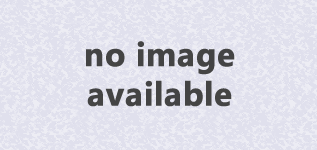
Amazon has just released a minor firmware update for Kindle Fire . If you have a Kindle Fire you can instantly upgrade a new firmware. ...
Kindle Fire best selling product on Black Friday
Amazon's not talking specifics, but the company just issued a breathless press release calling Black Friday the "best ever for the Kindle family" while noting that the Kindle Fire has remained the "bestselling product across all of Amazon since its introduction 8 weeks ago," on September 28th.
Amazon, a company that never talks about exact Kindle sales figures, says that it sold "millions" of the new Kindle family even before Black Friday. And this past Friday, Amazon says it sold four times as many Kindles as it did on Black Friday 2010, "and last year was a great year."
The release does offer some context in lieu of actual numbers. Target, which also sells Apple's iPad, says that the Kindle Fire was the bestselling tablet in its stores on Black Friday. We'd say that's a pretty good start for an Android tablet given the platform's inability to overcome Apple's juggernaut on the category since the iPad redefined it in April of 2010.
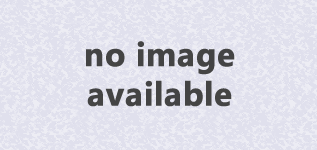
Amazon's not talking specifics, but the company just issued a breathless press release calling Black Friday the "best ever for the ...
How to Get Access to Android Marketplace on Kindle Fire
If you feel that the number of apps on the Amazon App is not enough for your Kindle Fire, you can get access to Android Market. The guide below will help you do this:
2. Transfer this and this .apk files to your Kindle Fire via PC / Mac (remember where you put them)
3. Open Root Explorer App, and navigate to the transferred .apk files
4. Select the GoogleServiceFramework.apk and install.
5. When complete, click “Done” and return to the file location for Vending.apk
6. Long-press Vending.apk and select the “Move” option on pop-up menu
7.Navigate to /system/app folder
8. Change mount option from RO to RW (read-only to read-write)
9. Paste Vending.apk into the /system/app folder
10. Long-press Vending.apk and select “Permissions” from pop-up menu
11. Change permissions to match all other apps in this folder (rw-r-r-)
12. Reboot your Kindle Fire
13. Once reboot is complete, select Market App and log-in as usual.
If you’re looking for a way to access the Market via Amazon’s customized UI on the Kindle Fire, check out the mod posted by XDA member munday.
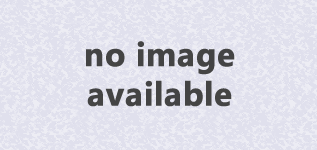
If you feel that the number of apps on the Amazon App is not enough for your Kindle Fire, you can get access to Android Market. The guide...
Root Kindle Fire by Super 1 Click
In a recent post, I guide you how to root Kindle Fire and now I will guide you other method.
1. To get adb going you must already have the SDK on your machine and used it.Goto: %USERPROFILE%\.android and edit the adb_usb.ini and add following to the end of the file and save.
0x1949
2. Then go into where you have the SDK at and open the google-usb_driver folder and edit android_winusb.inf and add following to the [Google.NTx86] section and [Google.NTamd64] section.
;Kindle Fire
%SingleAdbInterface% = USB_Install, USB\VID_1949&PID_0006
%CompositeAdbInterface% = USB_Install, USB\VID_1949&PID_0006&MI_013. Save and Close
4. If you have already plugged your kindle into the usb you may have to open device manager and find “Kindle” under other devices and choose the android_winusb.inf file.
5. Turn on Installation of apps from unknown sources.
6. Open a Command Prompt and run adb kill-server then try adb devices. You should see your device listed.
7. Download and install the Super-1-Click from here.
8. Click Root
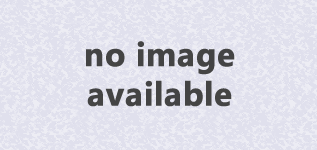
In a recent post , I guide you how to root Kindle Fire and now I will guide you other method. 1. To get adb going you must already have t...
Root and UnRoot Kindle Fire
I. Rooting your Kindle Fire
Why do you need rooting? Rooting allows you to get full control over your new tablet, allowing you to install rooted apps, install new ROMs, backup apps and a whole lots more.
A. Root on Window
1. Go to Settings -> More -> Device and make sure that "Allow Installation of Applications" is checked "On".
2. Connect your Kindle Fire to your computer via micro-USB cable. And hit "Disconect" to turn off the USB disk drive mode
3. Download KindleFireRoot.zip and unzip to the root directory of your hard disk such as: C:\KindleFrieRoot
4. Open command prompt window by press button "Window" + R and type "cmd" (not include "").
4. Open command prompt window by press button "Window" + R and type "cmd" (not include "").
5. Browse to the KindleFireRoot directory by typing: cd\KindleFireRoot\files
6. Type: adb devices
7. You won't see anything so you have to install the drives. Open Device Manager under Control Panel -> Hardware and Sound
8. Double click on Kindle and Update driver. Choose "Browse my computer for driver software". Choose "Let me pick from a list of device drivers on my computer. Choose "Show All Devices". Choose "Have Disk". Find the file android_winusb.inf under KindleRootFire\usb_driver directory. Choose "Yes". Choose "Install this driver software anyway". You should now see "Android ADB interface". Next come back to Control Panel and choose "Appearance an Personalozation". Choose "Show hidden files and folders". Make sure "Show hidden files, folders, or drives" is checked on.
9. Nex go into the usb_dirver folder in KindleFireRoot folder and do right click->Copy on adb_usb.ini.
10. Browse to your User directoy, for me it's under C:\Users\max.
11. Browse to the .android directory and do right click->Paste.
12. Go back to command prompt and type:
adb kill-server
Then:
adb devices
You should get a bunch of numbers and letters, that’s the serial number of your Kindle Fire and you are ready to root.
Type:
cd ..
runme.bat
Your Kindle Fire should reboot and should be rooted.
You can verify you have SuperUser app by going to Settings->More->Applications->All Applications.
B. Root on Mac OSX or Linux
1. Go to Settings->More->Device and make sure “Allow Installation of Applications” is checked “ON”.
2. Connect your Kindle Fire to your computer via micro-USB cable. And hit “Disconnect” to turn off the USB disk drive mode.
3. Download KindleFireRootMacLinux.zip and unzip to the root directory of your hard disk such as c:\KindleFireRoot.
4. Open up a terminal.
5. Browse to the KindleFireRootMacLinux directory by typing:
cd Downloads/KindleFireRootLinux
6. Type:
mkdir ~.android
cp adb_usb.ini ~.android/.
*Note – You might have to add “sudo” for Ubuntu
7. Type:
For Mac:
./adb-mac kill-server
./adb-mac devices
For Linux:
./adb-linux kill-server
./adb-linux devices
If you get a bunch of numbers and letters, that means you are good to go.
8. Type:
For Mac:
sh runmemac.sh
For Linux:
sh runmelinux.sh
9. Your Kindle Fire should do its rooting and reboot.
You can verify you have SuperUser app by going to Settings->More->Applications->All Applications.
Finish rooting :D
II. UnRoot Kindle Fire
1. Download adb.zip and unzip, you should get a folder called adb.
2. Open up a command prompt or terminal and type:
For Windows:
cd \adb
For Mac or Linux:
cd /adb
3. Type the following to get into ADB shell:
For Windows:
adb shell
For Mac:
./adb-mac shell
For Linux:
./adb-linux shell
4. Copy and paste the following to enable read/write on filesystem:
mount -o rw,remount -t yaffs2 /dev/block/mtdblock3 /system
5. Type the following to remove rooting files:
rm /system/app/Superuser.apk
rm /system/bin/su
rm /system/xbin/su
6. Type the following to reboot and your Kindle Fire should be fully unrooted!
reboot Kindle Fire
Source: rootkindlefire.com
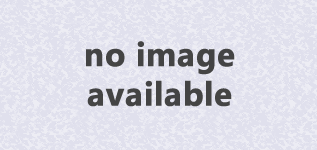
I. Rooting your Kindle Fire Why do you need rooting? Rooting allows you to get full control over your new tablet, allowing you to install ro...
Subscribe to:
Posts (Atom)
Popular Posts
-
Your Samsung android phone is dead due to some mistake and you are shouting on us & developers , but please wait a sec before throwing ...
-
I. Rooting First, you need download Root.zip contained all needed files Instructions This method is done on Windows. Step 1. Downloading...
-
I. Accessing Diagnostic and Recovery Modes You should familiarize youself with this section before continuing onto root or any other modific...
-
LG has officially released Android 2.3.5 Gingerbread update for its Optimus 3D smartphone. This article will instruct how to update Gingerbr...
-
In this post, I will guide for users who are having the HTC Wildfire S to how to increase the performance and speed up their device. If you ...
All Rights Reserved Android Impress.








